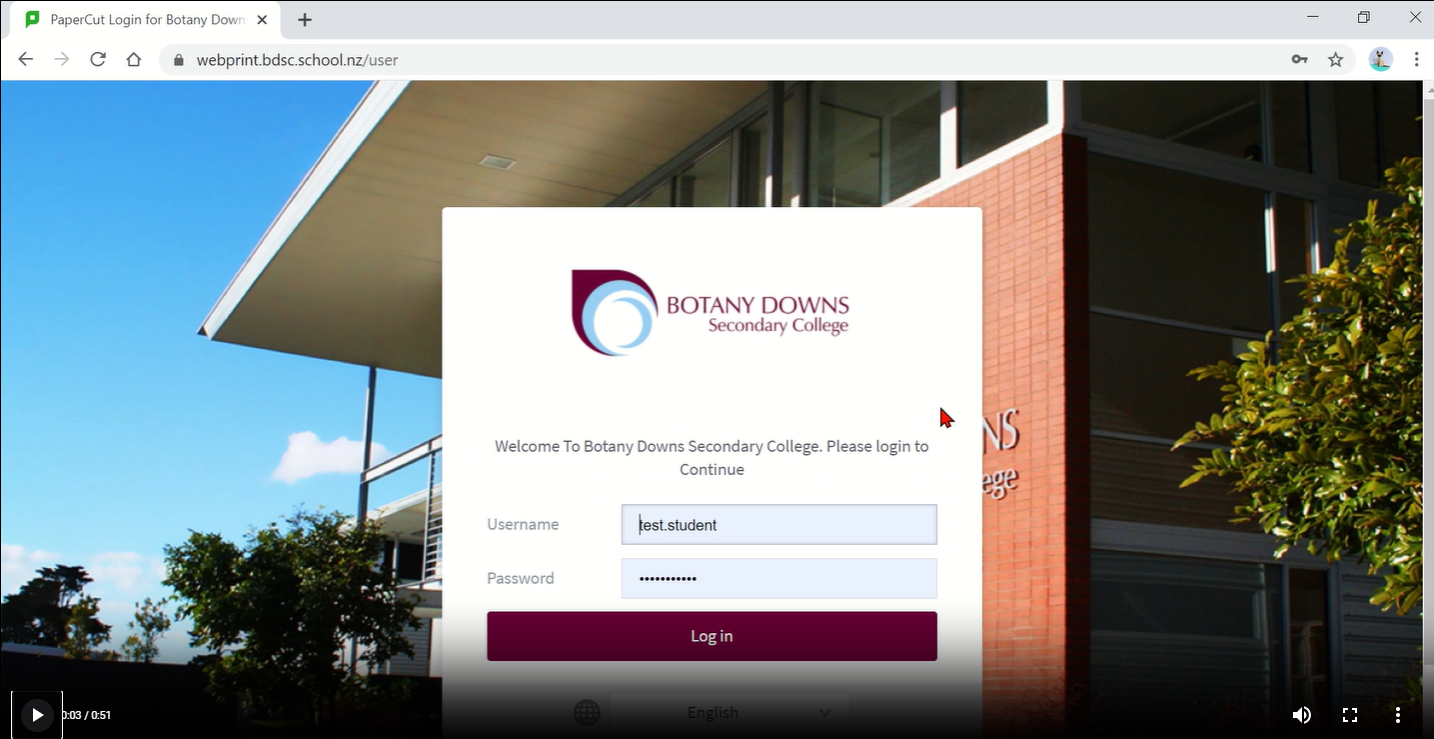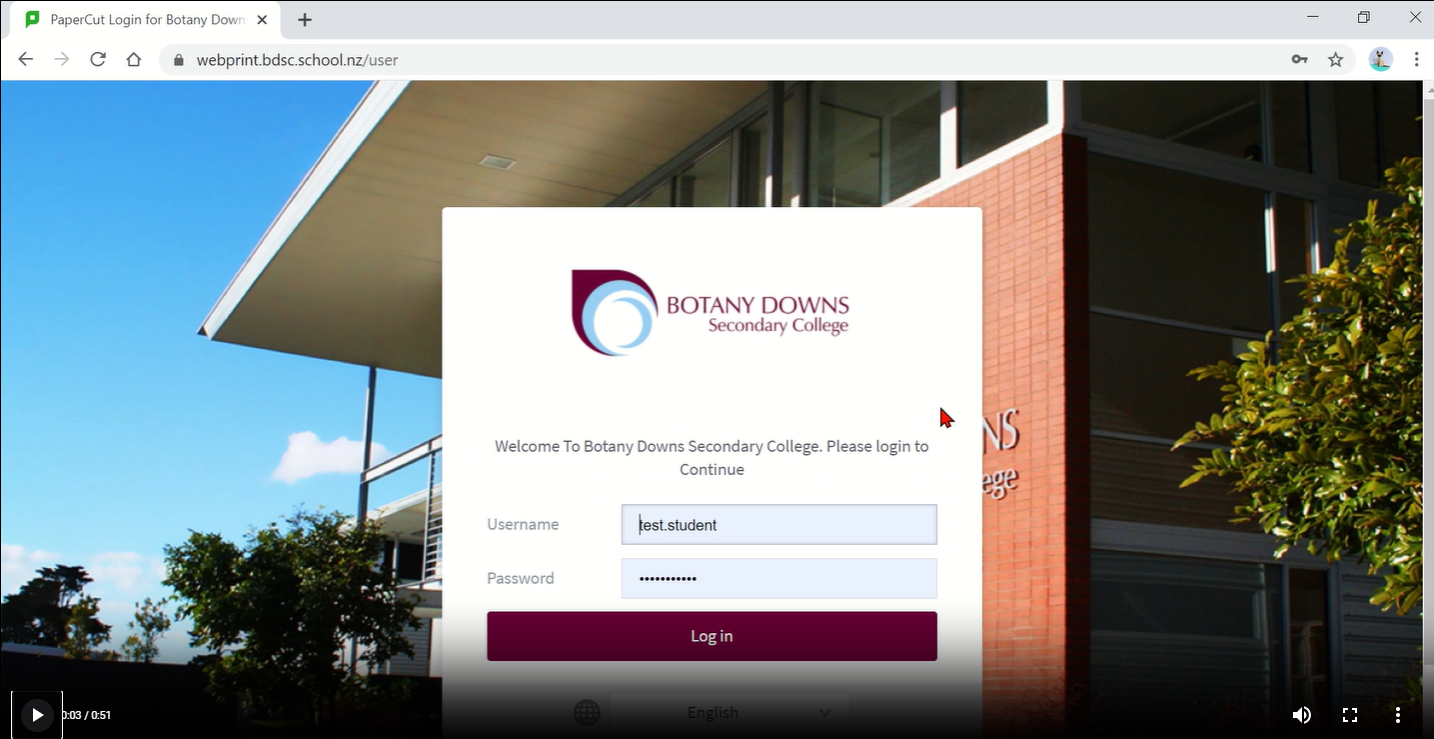Device Requirements
View Section 6 in the Parent/Guardian Handbook for BYOD requirements and the care and maintenance of devices.
View Section 6 in the Parent/Guardian Handbook for BYOD requirements and the care and maintenance of devices.
Cyber security is different from cyber safety, which includes the protection against objectionable content online (such as pornography); advice about online bullying; and advice on safe social media habits.
Together with Google, Netsafe have also launched the Web Rangers programme, where Kiwi teenagers can learn about online safety, get practical tips and create their own campaigns to spread the word about safer internet use.
IMPORTANT: The password cannot contain their ID number or any part of the their name.
ALSO IMPORTANT: The Portal password does not get changed to this new password. The student will be sent an email with their Portal password.